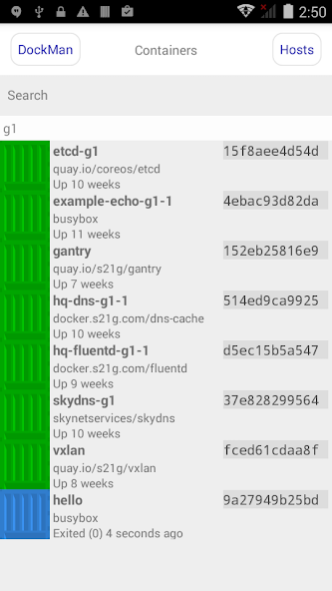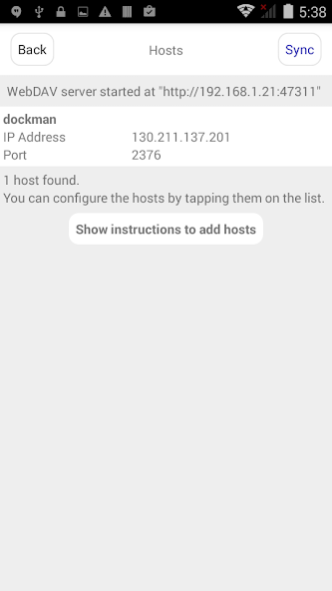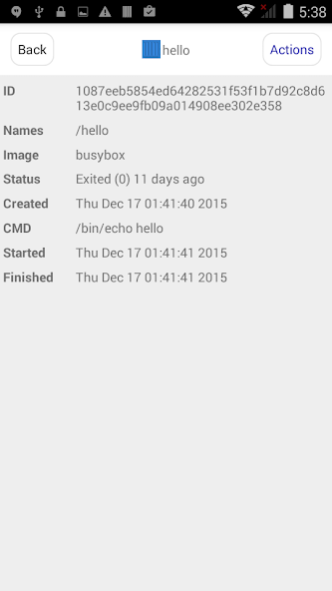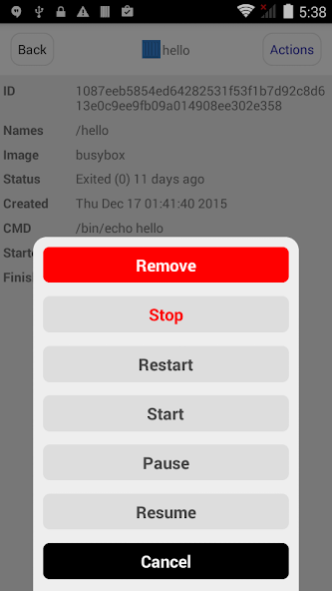DockMan 1.1
Continue to app
Free Version
Publisher Description
Do you using application containers such as Docker? Our DockMan can support your daily operations on application containers. It is designed for
* who is hosting many application containers on several host machines. In particular, it is best fit to the docker-machine users.
* who wants to manage them on the go. You can start, stop and restart containers anywhere!
* who doesn't want upload private keys through the public channel.
DockMan uses Docker Remote API to manage containers and tested on API version 1.20 and higher. It uses SSL/TLS connection for security, so you have to upload 3 PEM files (ca.pem, cert.pem, key.pem) per host machine for making secure connection to the server via SSL client auth. If you have many host machines, this task can be very painful. So DockMan provides 2 ways to upload many files at once.
Option 1. Uploading PEM files via WebDAV. DockMan provides WebDAV interface so that you can connect to upload PEM files by using WebDAV client such as Finder.app. It's very easy.
Option 2. Uploading PEM files via the Android File Transfer.
Once upload PEM files, DockMan can list up application containers existing on the host machines. And then you can check its status or start, stop and restart them by your finger!
About DockMan
DockMan is a free app for Android published in the System Maintenance list of apps, part of System Utilities.
The company that develops DockMan is s21g Inc.. The latest version released by its developer is 1.1.
To install DockMan on your Android device, just click the green Continue To App button above to start the installation process. The app is listed on our website since 2015-12-29 and was downloaded 7 times. We have already checked if the download link is safe, however for your own protection we recommend that you scan the downloaded app with your antivirus. Your antivirus may detect the DockMan as malware as malware if the download link to com.s21g.DockMan is broken.
How to install DockMan on your Android device:
- Click on the Continue To App button on our website. This will redirect you to Google Play.
- Once the DockMan is shown in the Google Play listing of your Android device, you can start its download and installation. Tap on the Install button located below the search bar and to the right of the app icon.
- A pop-up window with the permissions required by DockMan will be shown. Click on Accept to continue the process.
- DockMan will be downloaded onto your device, displaying a progress. Once the download completes, the installation will start and you'll get a notification after the installation is finished.